Manually creating new FaxPress Enterprise users involves using existing user accounts as templates. New users can be manually added either by copying the parameters of a user account you’ve already created, or by using one of three default, existing Enterprise accounts that will be listed in the Users & Groups>Users folder the first time you log into FaxPress Plus as Administrator and expand the Administration folder.
Default Enterprise User Accounts
Three default Enterprise accounts – Guest, Unaddressed, and Administrator – will appear in the Users & Groups>Users folder the first time you log into FaxPress Plus as Administrator and expand the Administration folder.
The Guest account is, by default, configured with User privileges; the Unaddressed account is, by default, configured with Operator privileges; the Administrator account is, by default, configured with Administrator privileges. These accounts can be used as templates for adding new users. The default passwords for these accounts are blank.
Until the Enterprise is configured for automatic inbound routing, (see Automatic Routing and PBX System Integration), all inbound faxes will be sent to the Unaddressed mailbox. Faxes in the Unaddressed mailbox can be routed directly to recipients by users with router privileges.
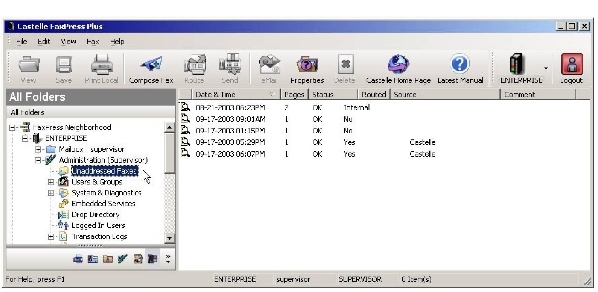
To manually create a new Enterprise user from an existing user account, and access the User Properties settings, follow these steps:
| 1. | Open FaxPress Plus. (Start>Programs>FaxPress Plus>FaxPress Plus) |
| 2. | Log in as Administrator to the Enterprise. Once you’ve created accounts with Administrator privileges, these accounts can also be used. |
| 3. | Select the Administration folder view. |
| 4. | Expand the Users & Groups branch. |
| 5. | Select Users to display the list of current user accounts. |
To create new users by importing users from existing Active Directory, Microsoft Exchange, or Novell network database groups, see Importing and Mapping Users .
| 6. | To create a new user with account properties based on an existing user’s, right-click on an existing user account listed in the right panel and select Add. . . |
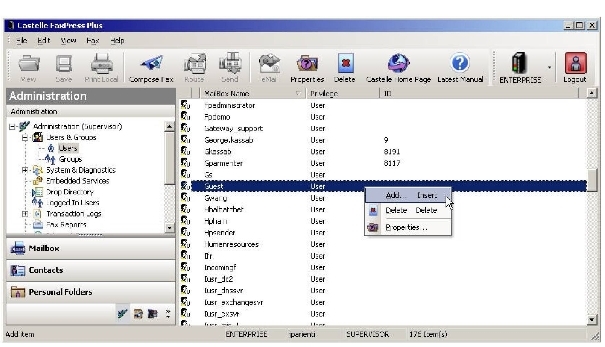
It’s most efficent to create and configure one user, then base all other new users on that account. This means you’ll only have to set up each user’s individual settings (printer configuration, for example) once, rather than for each new user.
| 7. | The Add User screen will be displayed, with the User Account tab selected. See Setting the User Account Properties for information on configuring the User Properties. |
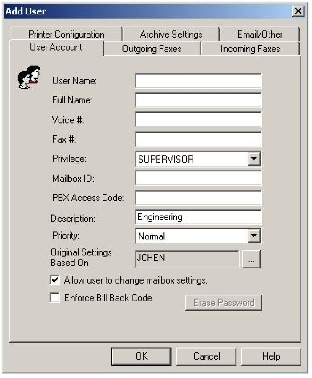 \
\
|
FaxPress Enterprise & Enterprise Redundant WebHelp
Last Updated: 11/1/2007
E-mail this page |
Castelle 855 Jarvis Drive, Suite 100 Morgan Hill, CA 95037 Toll-free 800.289.7555 Tel 408.852.8000 Fax 408.852.8100 |